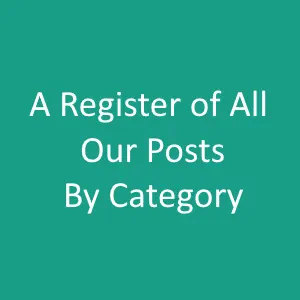Video calling is now the norm, and looks set to stay. So, make it an easy and enjoyable experience where possible.
Follow our handy guide below to getting the most from your Zoom experience:
- Try and do video calls on your PC/laptop rather than a phone. Otherwise you run the risk of your arm going to sleep from holding it, or people seeing under your chin when you rest it on the table. When using your PC/Laptop try and get the camera (usually at the top of the screen) level with your eyes.
- Speaking of the camera – make sure you look at this, NOT where the other people are on the screen (especially if you have 2 screens). So often people are looking at 1 screen, when the camera is on the other.
- Make sure your background is suitable. If you are working from home, you can’t hide behind the office anymore; we all get to see inside your house! Use a plain wall if possible, or a tidy bookcase, better yet, put your banner up behind you – free branding exposure while you are sat there. (also, a banner is a good way to hide any areas you don’t want the rest of us to see).
- A word of caution if using a computer-generated background. Make sure it’s appropriate – there are some fun ones out there where you can pretend to be inside the Tardis for instance, but are these really suitable for a business meeting? They are however great fun for a family quiz. Also, you need to make sure that any background you create is stable enough so your head and hands don’t disappear when you move, and that the information you have on the background is in the right place to work around your head. No point having your phone number on if your potential customers can’t see the dialing code.
- Dress as you would for a business meeting or networking. Yes, casual is the home working wardrobe, but we all still make a first impression based on what we see, and that T-Shirt may not be the impression you want to leave behind. We have all heard the jokes about being naked from the waist down – whatever floats your boat! Just be mindful if you need to stand up at any point … You don’t have to go full suit and tie these days unless the circumstances call for it but remember first impressions count.
- Change your name on the screen to your full name and business name if possible. “Sarahfluffy69” is ok for your friends and family but it would make me think twice about wanting to work with you. Plus, if the meeting has a waiting room, the host may not let you in if they can’t work out who you are. Same goes for things like “Sarah’s iPhone”. By going to the 3 dots in the top corner of your video view you can rename yourself and can save this for future meetings. You can enter your business name, email, phone number, anything, but I do recommend your full name first so people know who they are talking to (and can find you on LinkedIn). If you share a Zoom account, you will need to remember to change this each time you go into a Zoom meeting as it remembers the last setting.
- One thing I have heard a lot is how many people don’t like seeing themselves when on Zoom calls. I mean, you don’t watch yourself in a mirror when you are in a face to face meeting, do you? Did you know you can turn this view off, so you only see the other people on the call? It’s really simple to do this. In Zoom, hover over the top right-hand corner of your own view (i.e. the video of you) and then click on the 3 dots. Choose “Hide self-view” and you will disappear from your screen. Don’t worry – the other people on the call will still be able to see you, and you can reverse the process to add your own view back in whenever you want.
- If you download the chat after a Zoom call you may have noticed that it generates a horrible block of text that you have to tidy up. For an easier way to manage the chat, click Ctrl A then select all from within the chat box, Ctrl A and copy and paste the text into a Word doc. All the messages appear separately, much easier to read and manage!
- Talking of the chat function – use it! As you can’t hand over a business card in an online meeting, use the chat function to give your details to everyone on the call. Type these out before the meeting, so you can check you have included all the details, and they are correct. Save them to Word and then when you are in the meeting, you can copy and paste them in – instant business card!
- Private chat – there is the option to chat to someone privately within Zoom but a word of caution! The Host of the meeting can see what you have said, and if they choose to send the whole chat out to everyone on the call, the other participants will also see what you said. So, remember – if you wouldn’t say it to someone’s face, don’t say it in a private Zoom chat either.
- If you can, add your photo to your Zoom account, Then, if you turn off the video completely, i.e. you need to grab a drink or some papers, people will see an image of you and your name rather than just your name. It helps make the call more personal too.
- When we are allowed to get back to face to face meetings, consider still using Zoom as a way of reducing your travel time. Now that people are more used to using video calls, don’t be afraid to carry on using them – it will help with your efficiency, and is better for the planet too!
If you need any help setting up your Zoom account with any of the above features, or want to discuss co-hosting Zoom sessions, please get in touch.